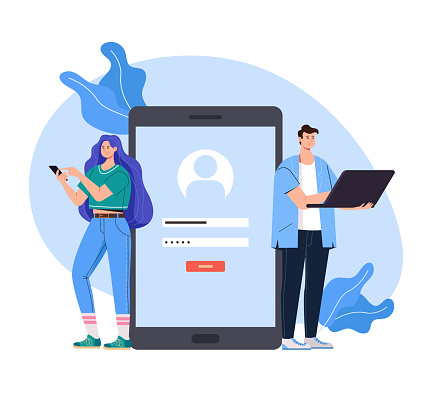Laptop screens are delicate technological marvels that occasionally develop mysterious lines, causing frustration and anxiety for users. Understanding why laptop screen has lines can help diagnose and resolve these technical challenges effectively. Modern laptops represent significant investments, and unexpected display issues can disrupt personal and professional workflows. Screen lines aren’t just visual nuisances; they often indicate underlying hardware or software problems requiring specific interventions.
Whether you’re a student, professional, or casual user, comprehending the root causes and potential solutions becomes crucial. Technology evolves rapidly, and laptop display technologies continue to become more complex and sophisticated. Recognizing early warning signs can prevent permanent damage and expensive repairs.
Causes of Laptop Screen Lines
Physical Screen Damage
The laptop screen has lines often due to physical impacts. Accidental drops create internal screen damage. Pressure on the laptop lid causes screen distortions. Tiny cracks develop from mishandling. Backpack compression might trigger screen problems. External physical stress weakens display connections. Manufacturing defects could contribute to line formations.
Cable Connection Issues
The laptop screen has lines frequently originating from complex cable connection problems. Internal display connectors represent intricate technological interfaces between the screen and the motherboard. Ribbon cables, typically thin and delicate, transport visual signals across laptop components. Years of continuous laptop usage create microscopic wear on these critical connections.
Frequent laptop opening and closing generate subtle mechanical stress affecting cable integrity. Modern laptops feature increasingly sophisticated connection mechanisms, making cable health more complex. Manufacturers design multiple connection points requiring precise alignment. Environmental factors like temperature fluctuations and dust accumulation progressively impact cable performance.
Micro-movements during transportation potentially loosen critical electrical connections. Laptop models with hinged designs experience more pronounced cable stress. Manufacturing variations create different cable vulnerability levels.
Some laptops use soldered connections, while others rely on removable ribbon cables. Technicians often identify cable issues through systematic diagnostic processes. Visual inspection alone cannot always detect subtle connection problems. Professional-grade testing equipment helps diagnose intricate cable-related screen line formations.
Graphics Card Malfunction
Graphics processing units trigger screen line complications. Hardware failures create display irregularities. Overheating damages graphic card components. Outdated graphics drivers cause visual disruptions. Manufacturing defects impact graphic card performance. Intense computational tasks stress graphic systems. Software conflicts trigger display malfunctions.
Temperature Extremes
Temperature fluctuations affect screen integrity. Extreme heat damages LCD components. Cold environments create screen sensitivity. Rapid temperature changes stress display technologies. Leaving laptops in direct sunlight causes damage. Air conditioning near laptops creates temperature stress. Consistent temperature maintenance prevents screen issues.
Manufacturing Defects
Some laptop screens have inherent manufacturing problems. Production line errors create potential display weaknesses. Low-quality display components trigger line formations. Batch-related manufacturing inconsistencies emerge. Quality control lapses contribute to screen vulnerabilities. Some laptop models experience systematic display issues.
Liquid Damage
Liquid exposure represents a catastrophic threat to laptop screen integrity. Moisture penetration creates immediate and long-term display complications. Different liquid types produce varied damage patterns and severity levels. Water, coffee, soft drinks, and other liquids carry unique conductivity characteristics.
Immediate liquid contact can cause instant electrical short-circuiting of delicate screen components. The laptop screen has lines emerging from liquid damage that often follow unpredictable migration patterns. Microscopic liquid particles create lasting internal screen disruptions. Condensation buildup generates subtle moisture-related damage over extended periods.
Humidity environments contribute to gradual screen deterioration. Tropical and coastal regions experience higher liquid damage risks. Laptop users must understand comprehensive liquid protection strategies. Quick intervention prevents permanent screen destruction. Immediate disconnection and thorough drying minimize potential damage.
Professional cleaning and diagnostic services offer specialized liquid damage recovery. Some liquid types create more aggressive screen deterioration than others. Electronic components respond differently to various liquid compositions.
Electrical Surges
Sudden electrical fluctuations damage screen components. Power supply inconsistencies trigger display problems. Unstable electrical connections create line formations. Voltage variations stress internal display mechanisms. Improper charging practices contribute to electrical issues. Surge protectors provide critical protection.
Software Conflicts
Software configurations impact screen display. Driver incompatibilities create visual disruptions. Operating system updates trigger display problems. Graphic driver conflicts cause line formations. Software installation processes create potential issues. Complex software interactions produce unexpected results.
Static Electricity
Static electricity damages sensitive screen components. Electronic discharge creates internal screen stress. Carpet walking generates significant static buildup. Winter environments increase static electricity risks. Synthetic clothing contributes to static generation. Proper grounding prevents potential damage.
Memory Module Problems
Random Access Memory impacts display performance. Faulty memory modules create screen line formations. Incorrect memory installation triggers display issues. Aging memory components cause visual disruptions. Manufacturing defects impact memory reliability. System stress reveals memory vulnerabilities.
Screen Age Deterioration
Screen aging represents a natural technological degradation process affecting laptop displays. Continuous usage progressively reduces screen quality and performance. Pixel components experience gradual structural breakdown over time. Different display technologies exhibit unique aging characteristics. LCD and LED screens follow distinct deterioration patterns.
The laptop screen has lines emerging from age-related issues typically appearing incrementally. Manufacturing quality significantly influences screen longevity. High-end laptop models demonstrate more robust screen aging resistance. Usage intensity directly correlates with screen degradation speed. Professional work environments typically experience faster screen aging compared to casual usage.
Color accuracy and brightness gradually decline with extended usage. Manufacturers design screens with estimated operational lifespans. Environmental factors like temperature and humidity accelerate aging processes. Regular maintenance can significantly slow screen deterioration.
Proper cleaning, temperature management, and careful handling extend screen life. Some screen technologies offer more sustainable long-term performance. Understanding screen aging helps users make informed replacement decisions.
How To Fix Lines On My Laptop?
Comprehensive Diagnostic Steps for Laptop Screen Lines
Identifying laptop screen line characteristics requires a methodical approach. Start by carefully observing the line patterns – are they vertical, horizontal, or randomly distributed? Note the line color, which can range from white and gray to colored streaks. Measure the line thickness and determine their consistency across the screen display.
Document precise screen locations where lines appear. Take clear photographs documenting the exact line formations for potential technical support reference. Use built-in diagnostic software like Windows Memory Diagnostic or manufacturer-specific tools to run comprehensive system checks. Modern laptops often include pre-installed diagnostic utilities accessing hardware performance metrics. External diagnostic software can provide deeper system insights.
Perform systematic testing under different conditions – check lines during startup, while running applications, and during idle states. Compare screen behavior across multiple scenarios. Gather comprehensive information including laptop model, age, usage history, and recent changes. Collect detailed documentation before seeking professional intervention or attempting repairs.
Check Your Display Cable
The first thing you should look at is the display cable inside your laptop. These cables can get loose over time, especially if you open and close your laptop a lot. Turn off your laptop and gently close and open the screen a few times. Sometimes this helps settle the cable back in place. If you’re comfortable opening your laptop, check if the cable is properly connected to both the screen and motherboard. Just be careful – if you’re not sure about opening it up, it’s better to take it to a repair shop.
Update Your Display Drivers
Outdated drivers can cause all sorts of screen problems. Open your Device Manager and look for Display Adapters. Right-click on your graphics card and select ‘Update Driver’. Let Windows search for updates automatically. If that doesn’t work, visit your laptop manufacturer’s website and download the latest display drivers. Install them and restart your laptop. This simple fix often works like magic for screen issues.
Adjust Screen Resolution
Sometimes those lines appear because your screen resolution isn’t set correctly. Right-click on your desktop and select ‘Display Settings’. Scroll down to find ‘Display Resolution’. Try changing it to the recommended setting for your laptop. If the lines disappear, great! If not, try a few different resolutions to see what works. Remember to click ‘Keep Changes’ when you find the right setting.
Test External Monitor
Connect your laptop to an external monitor or TV using an HDMI cable. If the lines don’t appear on the external screen, your laptop’s display is probably the problem. If the lines show up on both screens, it might be a graphics card issue. This test helps narrow down whether you need to replace the screen or fix something else. It’s a simple but effective diagnostic step.
Fix Stuck Pixels
Sometimes what looks like lines are actually rows of stuck pixels. Download a pixel-fixing program like JScreenFix. Run the program and let it flash different colors over the problem area. This can help unstick frozen pixels. Run the program for about 10 minutes. If it doesn’t work the first time, try a few more times. This method is safe and won’t damage your screen.
DIY Repair Techniques for Resolving Laptop Screen Lines
Attempting DIY repairs requires a careful, systematic approach when addressing laptop screen lines. Begin by powering down and unplugging your laptop completely. Carefully inspect external cable connections, ensuring they’re secure and undamaged. Use compressed air to clean any dust around connection points. Download the latest graphic drivers from official manufacturer websites. Perform clean driver installation, removing previous versions completely.
Run built-in system diagnostic tools like Windows Memory Diagnostic or manufacturer-specific utilities. Check for potential hardware conflicts in the device manager.
If comfortable, carefully open the laptop back panel using the appropriate screwdriver set. Gently reseat graphic cards and memory modules. Verify internal cable connections, looking for any signs of wear or disconnection.
Use an anti-static wrist strap to prevent electrical discharge during interventions. Take photographs before and during disassembly for reference. Follow manufacturer repair guidelines meticulously to avoid voiding the warranty.
Consider Professional Repair Options For Laptop Lines
Consult authorized service centers. Get a professional diagnostic assessment. Understand repair cost implications. Compare repair versus replacement options. Check warranty coverage. Evaluate technician expertise.
Laptop screen lines represent complex technological challenges requiring systematic understanding and strategic interventions. Identifying root causes enables targeted solutions, preventing potential long-term damage. Technology evolves continuously, and staying informed helps users maintain optimal device performance.


 Mumbai
Mumbai  Chennai
Chennai 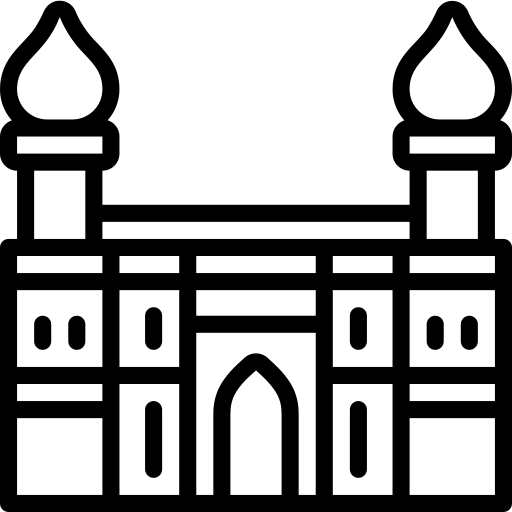 Hyderabad
Hyderabad 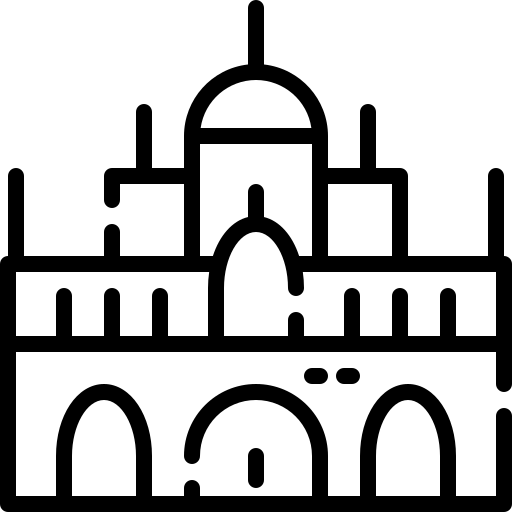 Mysore
Mysore 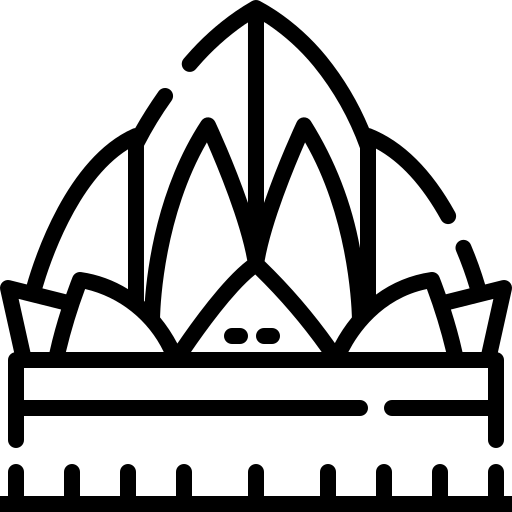 Bangalore
Bangalore