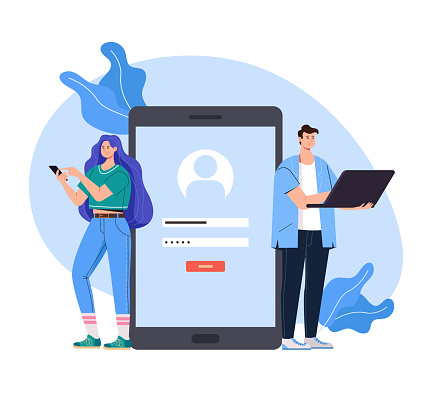Have you ever found yourself curious about the age of your laptop companion? Knowing how to check its age is vital when making maintenance, resale, or upgrade decisions. Since laptops are complex machines which don’t come equipped with an easy way of knowing their true age. There are multiple methods you can employ in order to discover its age accurately.
Technological evolution moves fast, so knowing the exact age of your device can help you make informed decisions regarding repairs, upgrades, or selling it. Whether it’s been handed down from someone else or you simply can’t remember when you got it new, there are reliable methods for establishing its age. Tech enthusiasts as well as casual users alike will benefit from understanding their laptop’s past history.
Some methods require technical expertise while others can be completed easily by anyone with basic computer knowledge. A laptop’s age has an impactful effect on its performance, market value and future upgrade potential. Manufacturers store crucial details within their system that reveal when and how it was manufactured as well as original purchase details. We will explore various techniques that will help uncover this mystery of its age in this comprehensive guide.
1. Check the Manufacturer’s Serial Number
Serial numbers are like the DNA of your laptop computer. Each laptop features its own individual serial number that holds critical manufacturing date information. Look for this number either on the bottom of your laptop or within its battery compartment. Some manufacturers encode this date directly into its serial number!
Each brand uses a different system to format serial numbers. Dell for instance often includes details of the year and week of production in its serial numbers. If you want more exact details, visit the manufacturer’s website and enter your serial number. There may also be online tools that help decode these serial numbers. Keep your laptop turned over with good lighting to easily spot its serial number.
2. Windows System Information Method
Windows users have a built-in method to check laptop age. Press the Windows key + R to open the Run dialog. Type “msinfo32” and press enter. This opens the System Information window. Look for the “BIOS Version/Date” field, which typically shows the original manufacturing date. The BIOS date is usually very close to the laptop’s actual manufacturing date.
Sometimes, this might differ slightly from the purchase date. This method works for most Windows laptops and provides a quick way to estimate age. System Information offers a comprehensive overview of your laptop’s specifications. It’s a free and easy method that doesn’t require any additional software or technical expertise.
3. Warranty and Purchase Documents
Original purchase documents provide the easiest way to establish how old my laptop is. Receipts, warranty cards, and packaging usually include precise purchase dates. Alternatively, check your email for digital purchase confirmations from retailers like Amazon that maintain purchase histories for several years.
Manufacturer websites might also allow you to register products and check their age using serial numbers, while warranty information provides more context about their age. Some manufacturers even offer online warranty check services. Keep these documents safe as they’ll prove invaluable for future reference and possible resale.
4. Checking Laptop’s BIOS Date
BIOS (Basic Input/Output System) contains crucial information about your laptop’s manufacturing date. Restart your laptop and enter the BIOS setup by pressing a specific key during startup. Common keys include F2, F10, or Del, depending on your laptop’s manufacturer. Navigate through BIOS screens to find the manufacturing or system date.
This date is typically very close to the laptop’s actual production date. Some laptops display more detailed manufacturing information in BIOS. Be careful while navigating BIOS settings, as incorrect changes can affect your laptop’s performance. If you’re unsure, consult your laptop’s manual or seek professional help.
5. Online Manufacturer Lookup Tools
Most laptop manufacturers provide online tools to check device age. Visit the official website of your brand, look for support or product registration sections and enter your serial number for detailed information such as manufacturing date, warranty status and specifications.
Some websites require creating an account or signing in before being able to access these details, while international brands such as Dell, HP and Lenovo provide comprehensive online lookup tools that offer accurate information directly from their database.
6. Third-Party Software Solutions
Several third-party software can help you determine how to check how old is my laptop. Programs like CPU-Z and Speccy provide detailed system information. These tools offer comprehensive details about your laptop’s hardware and manufacturing date. Download these applications from reputable websites to ensure safety.
They provide more detailed information than built-in system tools. Some software can decode serial numbers and provide manufacturing dates. Be cautious and download only from official websites to avoid malware. These tools are particularly useful for users who want in-depth system information.
7. Physical Signs of Laptop Age
Physical Condition can provide a rough indication of your laptop’s age. Look out for signs of wear and tear, battery health and overall performance issues. Older laptops often show reduced battery life, slower processing speeds and physical degradation over time. With technology changing rapidly every three or four years.
Examine your laptop against current market models to compare its specifications to current offerings. Outdated ports, limited storage capacity, and slower processing could indicate its age. These physical signs complement other methods for estimating its age as an objective and observable method to help determine its age.
8. Checking Production Stickers
Numerous laptops feature production stickers with manufacturing information. Look for stickers inside the battery compartment or on its bottom; these may include manufacturing dates, batch numbers and production details – sometimes using codes that require decoding to access.
Laptop makers like Lenovo and HP often employ detailed production labels. If you are having difficulty reading it, take a clear photo of it to upload to an online forum for help in deciphering this coded message. Production stickers provide a straightforward method to determine your laptop’s age.
Why It Is Important To Know Your Laptop’s Age
Understanding how to check how old is my laptop involves multiple approaches. No single method provides absolute certainty, but combining these techniques offers a comprehensive view. Your laptop’s age impacts its performance, value, and potential for upgrades.
Keep track of your device’s history to make informed technology decisions. Regular maintenance can extend a laptop’s useful life regardless of its age. Technology evolves quickly, so staying informed helps you maximize your device’s potential. Whether you’re planning to sell, upgrade, or simply understand your laptop better, these methods provide valuable insights.
Upgrade Smart with CashMartIndia’s Tech Exchange
Ready to upgrade your aging laptop? CashMartIndia offers the smartest online laptop-selling platform in India! We provide instant valuations, top-market prices, and seamless device trading. Our experts evaluate your laptop’s true worth using advanced assessment techniques. Get the best value for your old device and upgrade to the latest technology. No hidden charges, no complicated processes – just simple, transparent exchanges. Visit our website, get an instant quote, and transform your old laptop into a new technological marvel with CashMartIndia!
You may Also Like:
- Things To Do Before Selling or Exchanging Laptop For Cash
- Essential Steps to Successfully Sell Used Laptop in India
- How to Make a Laptop Work Faster?


 Mumbai
Mumbai  Chennai
Chennai 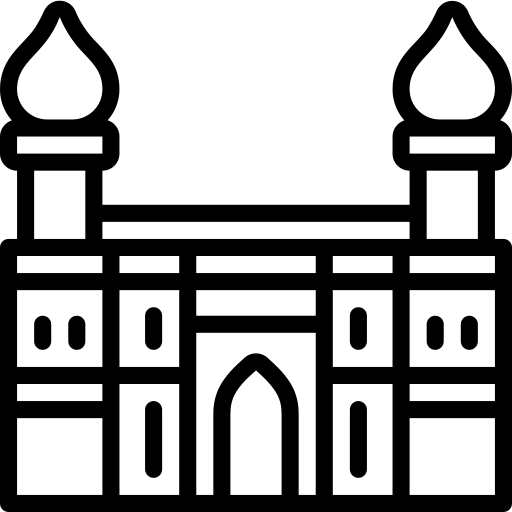 Hyderabad
Hyderabad 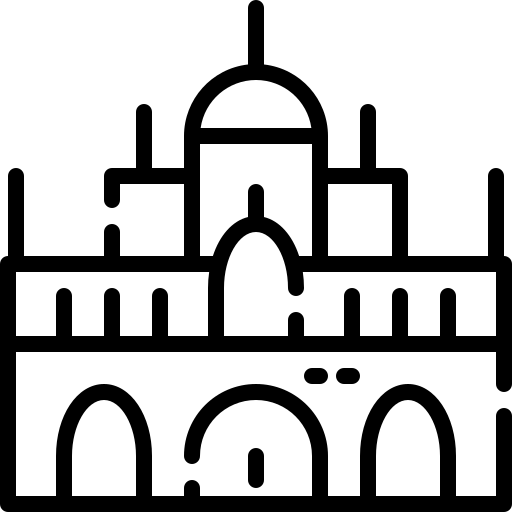 Mysore
Mysore 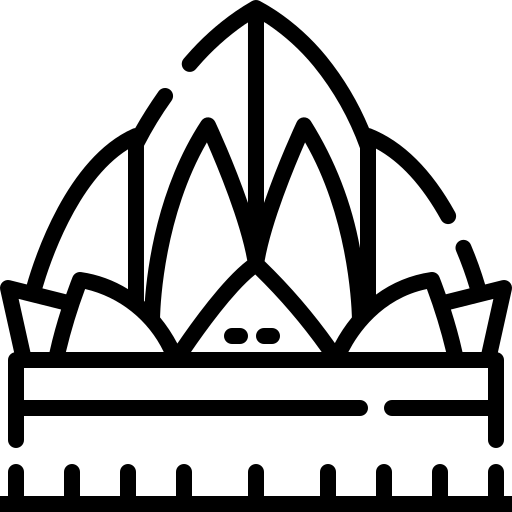 Bangalore
Bangalore