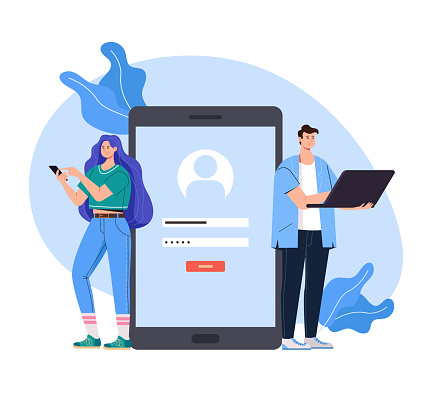Upgrading to a new phone is an exciting experience, but the process of transferring data from your old phone to the new one is a daunting task.
However, with the right methods and tools at your disposal, this task can be much simpler than you think. So whether you are switching to a different operating system or upgrading to a new smartphone, this blog post is a real saviour for you!
Here I have compiled some of the most effective ways to transfer your valuable data from your old phone to your new phone. You will learn how to transfer data from an old phone to a new one, allowing you to transfer photos, apps, contacts, videos, and more.
Before you check out these easy ways to transfer data from your old phone to the new one, let’s first understand why you should do it!
Reasons to Transfer Data from Old Phone to New One
Data Continuity
I’m sure you wouldn’t want to buy the new one at the cost of all your precious wealth of old data. The photos, videos, contacts, documents, and app data hold the utmost importance. So by transferring it, you ensure the continuity of your digital life with seamless access to all your valuable information.
Personalization
You can easily maintain your personalized experience by keeping your usage patterns and preferences intact. With data transfer, you get to have a familiar experience with your old wallpapers, themes, apps, and customized settings as well.
Time-saving and convenient
By transferring data you wouldn’t need to manually reconfigure or recreate contacts, preferences, settings, and all. You will be able to save a significant portion of your time by getting it on your new phone in seconds.
App data and accounts
Most of the data is associated with the apps itself. By transferring them to the new one, you can seamlessly carry over this information to the new phone, allowing you to pick up where you left off without losing any important data associated with your apps and accounts.
Contacts
The most important part of our phones is contact details. When switching to a new phone, the fear of loss of contacts and also saving them one by one makes it daunting & overwhelming at the same time. So, if you transfer contact details directly from your old to your new phone then it benefits you a lot.
First, it eliminates the need to manually re-enter contact details and second, it ensures that you have uninterrupted access to your contact list right away. So there’s no chance of losing touch with family, business connections, friends, and colleagues.
Security & Privacy
Extra protection and safety are the need of the hour. Secured data transfers validate the fact that you are at low risk of data breaches or any unauthorized access. You transfer all the sensitive stuff and get it protected right away.
Media preservation
Transferring data ensures that you still have access to your precious moments even by switching to the new device. You will have easy access to all the media captured including photos, videos, etc. conveniently.
Ways to Transfer Data from Your Old Phone to New One
Transferring data from your old phone to a new one is essential for maintaining data continuity, saving time, preserving memories, personalizing your new device, and ensuring the security of your information. It allows for a seamless transition to your new phone, providing you with a hassle-free and familiar experience.
Here, unravel the art of data migration, and explore ways to transfer data by preserving your digital identity and setting the stage for a remarkable experience on your new phone. So, let’s unfurl our creativity and embark on this captivating adventure together!
Transfer via Cloud Storage
One of the most convenient methods is to use cloud storage services like Google Drive, iCloud, or Dropbox.
What Should I Do?
- Backup your data on the old phone to the cloud.
- Restore it on the new phone using the same account.
This method is ideal for transferring contacts, photos, videos, documents, and app data.
Local Backup and Restore
Both Android and iOS offer built-in backup and restore options.
What Should I Do?
On Android,
- Open Settings and click on System. Now tap on the option- Backup to create a backup.
On iOS,
- Either use iCloud Backup or iTunes/Finder on your computer.
- Once the backup is complete, restore it on the new phone.
This method ensures a seamless transfer of app data, settings, contacts, and more.
Also Read: Best Data Transfer Apps for Android
Transfer with Smart Switch (Samsung)
If you’re switching from an old Samsung phone to a new one, you can use Samsung’s Smart Switch app. It allows you to transfer data wirelessly or via a cable connection.
What Should I Do?
- Install & launch the Smart Switch app if it is not pre-installed on your Samsung device.
- Use the appropriate method to connect the two devices, either wired or wireless connection.
- Select the transfer method and choose the content to transfer.
- Start the transfer and ensure both devices remain connected during the transfer.
Smart Switch supports various data types, including contacts, messages, photos, videos, and apps, making the transition effortless.
Transfer via Bluetooth
Bluetooth is a handy option for transferring certain types of data, such as contacts and photos.
What Should I Do?
- Pair your old and new phones via Bluetooth.
- Now selectively send files.
While this method may be slower for larger files, it’s useful when you only need to transfer a few items.
SIM Card Transfer
For contacts stored on your SIM card, you can easily transfer them by inserting the SIM into the new phone.
What Should I Do?
On Android,
- Go to Contacts and open Settings. Click on Import/Export and then tap on Import from the SIM card.
On iOS,
- Open Settings and then Contacts and then click on Import SIM Contacts.
Note that this method only transfers contacts and not other types of data.
Third-Party Transfer Apps
Several third-party apps specialize in transferring data between phones. Apps like Phone Clone, Copy My Data, Shareit, and many others offer simple interfaces and support various platforms.
What Should I Do?
- Install the app on both phones.
- Follow the instructions.
- Select the data you want to transfer.
These apps often support a wider range of data types.
Manually Transfer via PC
If you prefer a more hands-on approach, you can connect your old phone to a computer and manually transfer files.
What Should I Do?
- On both Android and iOS, connect the phone via USB.
- Access the device’s internal storage or SD card.
- Copy and paste the desired files onto your computer.
- Transfer them to the new phone.
This method is useful for large files, such as videos or music.
Bottom Line
Switching to a new smartphone is always exciting. However, the most overwhelming and important task is to transfer your important data. Moving data from an old phone to a new one doesn’t have to be a daunting task. By utilizing these effective methods, you can seamlessly transfer your contacts, photos, videos, apps, and other important files.
I hope you got all the answers related to how to transfer data from an old phone. So, choose the method that best suits your needs, and soon you’ll be enjoying your new phone with all your cherished data at your fingertips.


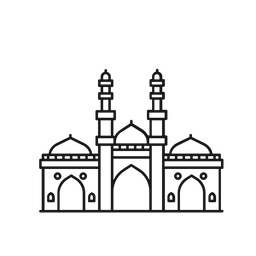 Ahmedabad
Ahmedabad  Kolkata
Kolkata  Mumbai
Mumbai  Chennai
Chennai 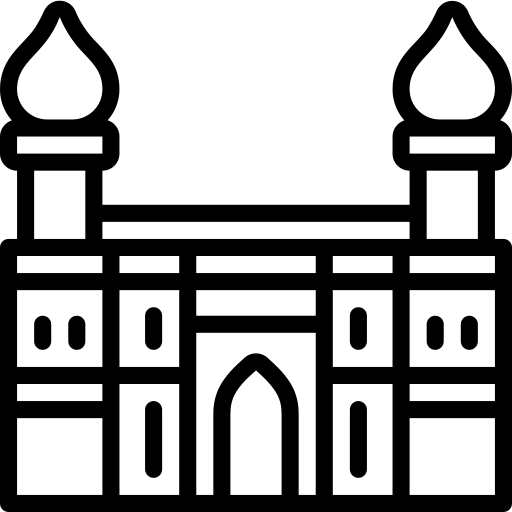 Hyderabad
Hyderabad 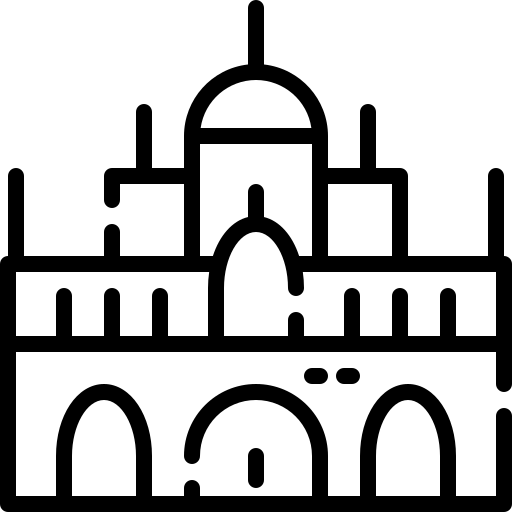 Mysore
Mysore 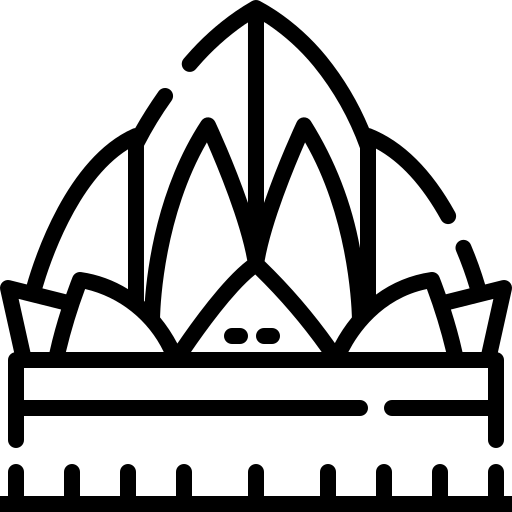 Bangalore
Bangalore